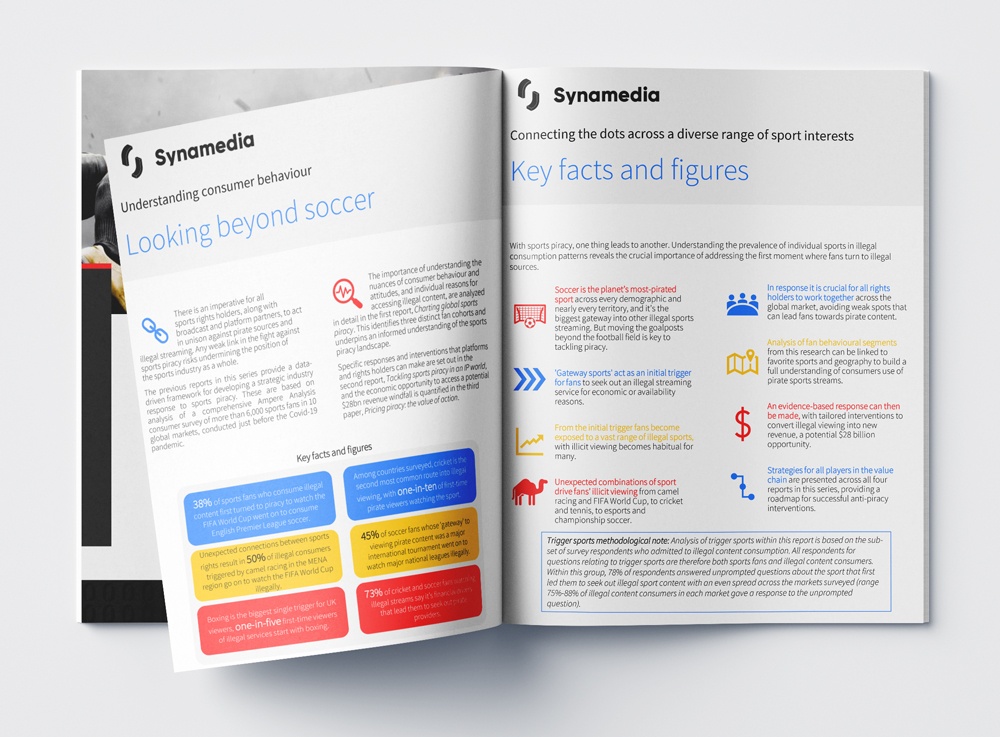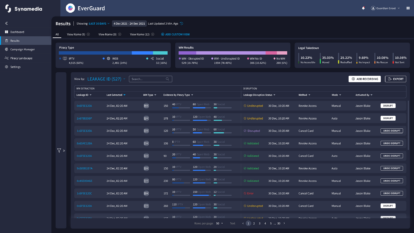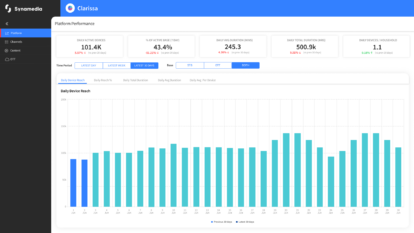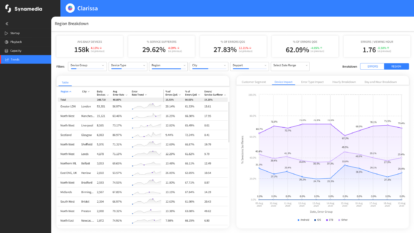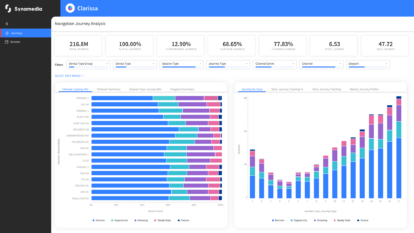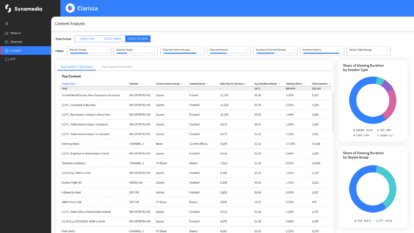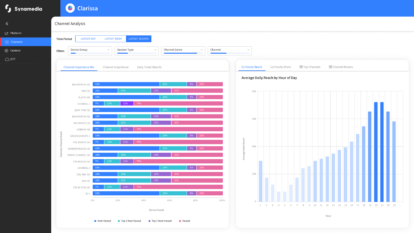The initial triggers that lead to wider piracy
From soccer to camel racing, there is a remarkably wide range of sports and events that trigger illegal viewing behaviour.
Our final report in the series by media analyst firm Ampere Analysis examines which gateway sports attract fans to seek out illegal streaming services in major markets around the world.
It then maps the economic and availability motivations across these sports helping to focus the anti-piracy strategy of rights holders, broadcasters and platform owners.
Download the full report to find out more.