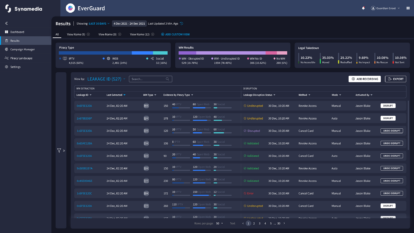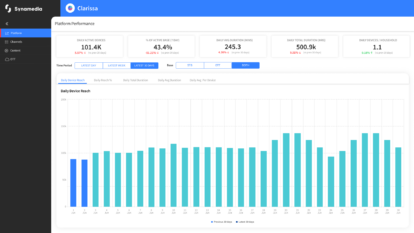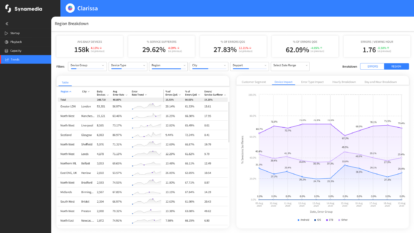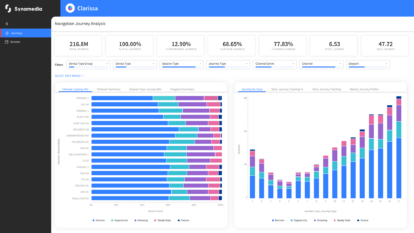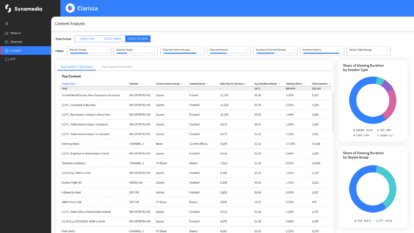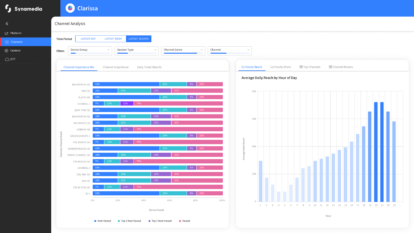Synamedia will be attending the TV of Tomorrow Show (TVOT) in New York City on November 21st 2024. Our team is looking forward to engaging with fellow innovators and sharing insights on the latest trends in advanced advertising, audience measurement, and AI-driven solutions. We’re particularly thrilled to be participating in a panel discussion featuring our own Jim Turner, where we’ll explore cutting-edge topics shaping the future of TV technology.
We invite you to join us at this event to learn about the ground-breaking work happening in our industry and to connect with the Synamedia Senza team.
Book a meeting with us: